Modifying the Installation Media
Preparation
Before you can modify the installation media, you must download the appropriate offline bundles. You will need an Offline Bundle of your chosen ESXi version and offline bundles of any drivers you wish to install.
Download the ESXi Offline Bundle
- Be sure that you have registered for your desired ESXi version before attempting to download the Offline Bundle.
- Navigate to Download VMware vSphere - VMware Customer Connect.
- Select your ESXi version and click the Go To Downloads.
- Next to the Offline Bundle, click Download Now.
Download Official ESXi Drivers
Download Third-party Drivers
There are many various third-party ESXi driver sites, but the most popular is hosted by V-Front.de Follow the directions below to download drivers from the V-Front Online Depot.
Creating a Custom Image
- Create a directory on the C root called esxi. Example: C:\esxi
- Copy the ESXi Offline Installer and any ESXi Offline Driver Packages to the C:\esxi directory.
- Open PowerShell.
- Enter the esxi directory by typing
cd C:\esxithen press Enter. - Add the packages to the local software depot.
- Run the following command to get the available ESXi Image Profiles
Get-EsxImageProfile | Format-Table Name -AutoSize
- Create a new ESXi Image Profile by running the following command:
New-EsxImageProfile -CloneProfile %PROFILE% -Name %NAME% -Vendor %VENDOR% - Set the Image Profile as active using the following command:
Set-EsxImageProfile -ImageProfile %NAME% -AcceptanceLevel CommunitySupported - Search the local software depot for package names using this command:
Get-EsxSoftwarePackage | Where {$_.Vendor -eq "%VENDOR%"} - Add the driver to your custom ESXi Profile using the following command:
Add-EsxSoftwarePackage -ImageProfile %PROFILE% -SoftwarePackage %PACKAGE% - When you are finished adding driver packages to the profile, export an ISO image by running the following command:
Export-EsxImageProfile -ImageProfile %PROFILE% -ExportToIso -filepath C:\esxibuild\%NAME%

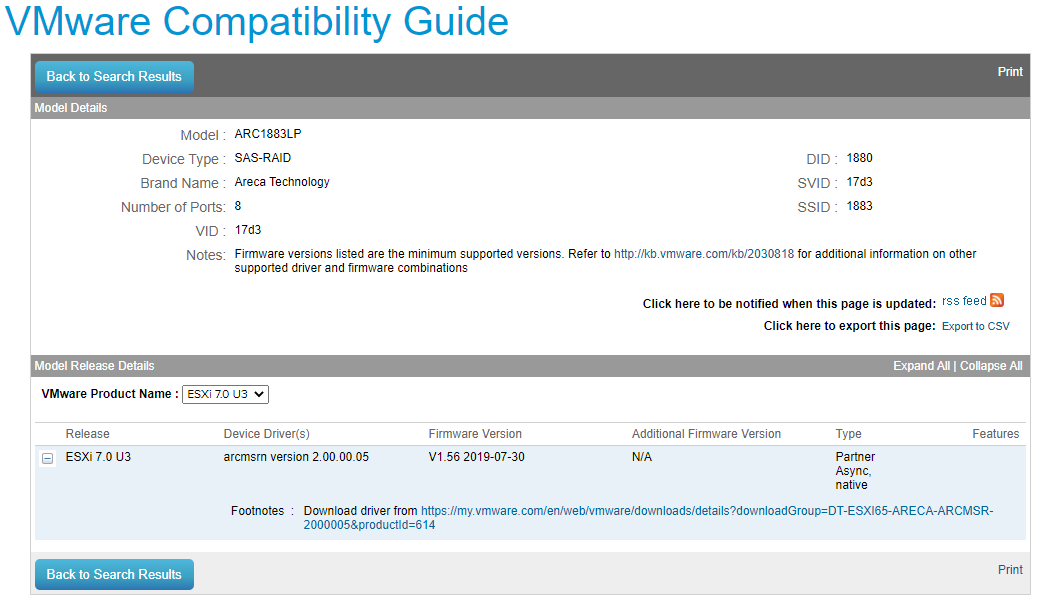

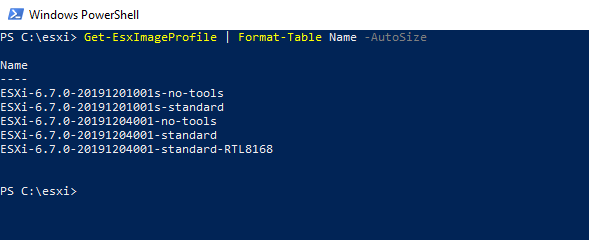


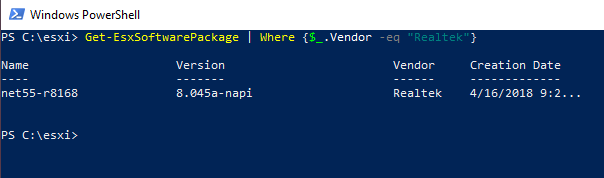
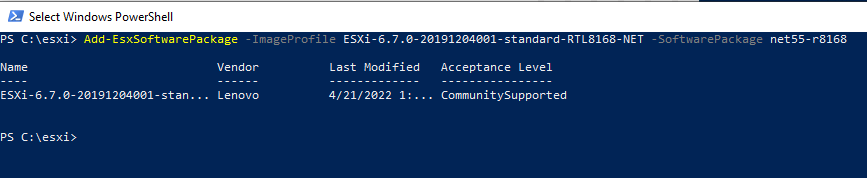

No Comments