Installation
Downloading
The first step is to identify which version is required, then download the Microsoft SQL Server Express installer from the Microsoft Download Center. Links to the various SQL Server Express installers are listed below.
| Version | Download Link | Windows Minimum Support | Linux Support |
| SQL Server 2008 R2 Express | Download | Windows XP, Windows Server 2003 | N/A |
| SQL Server 2012 Express | Download | Windows Vista, Windows Server 2008 | N/A |
| SQL Server 2014 Express | Download | Windows 7 SP1, Windows Server 2008 SP2 | N/A |
| SQL Server 2016 Express | Download | Windows 8, Windows Server 2012 | N/A |
| SQL Server 2017 Express | Download | Windows 8, Windows Server 2012 | Red Hat Enterprise Linux (RHEL) 7.3, Suse Enterprise Linux Server (SELS) v12 SP2, Ubuntu 16.04 LTS, Docker Engine 1.8 |
| SQL Server 2019 Express | Download | Windows 10 1507, Windows Server 2016 | RHEL 7.3, SELS v12 SP2, Ubuntu 16.04 LTS, Docker Engine 1.8 |
| SQL Server 2022 Express | Download | Windows 10 1507, Windows Server 2016 | RHEL 7.3, SELS v12 SP2, Ubuntu 16.04 LTS, Docker Engine 1.8 |
Installing
- Download the SQL Server Express Installer.
- Once downloaded, double-click the installer to run it.
- Follow the prompts to install SQL Server.
- SQL Server 2008 R2, 2012, and 2014:
- SQL Server 2016, 2017, 2019, and 2022:


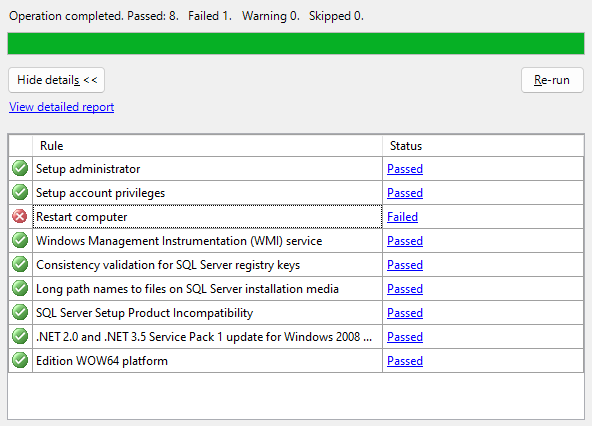
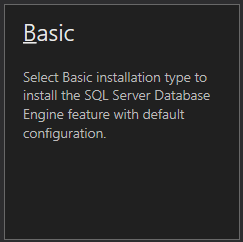
No Comments