Redacting Audio
Redacting audio in Kdenlive is easy with the built in mute filter. Follow the instructions below to redact audio.
Creating a Redaction
- Open a project Kdenlive.
- If you haven't already, drag the video from the Project Bin onto the timeline.
- Click Project, located on the top toolbar, then click Adjust Profile to Current Clip.
- Scrub (play) the video until you reach the beginning of audio that needs to be redacted.
- Press the X key on your keyboard or click the Razor tool button.
- Click the waveform where the play head is to cut the clip.
- Scrub (play) until you reach the end of the audio that needs to be redacted.
- Click the waveform where the play head is to cut the clip.
- Click the Effects tab and search for Mute.
- Click and drag Mute onto the clip you just created. You will see the Mute label appear.
- Save the project when finished.


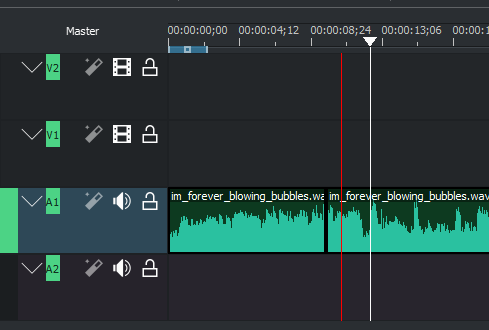
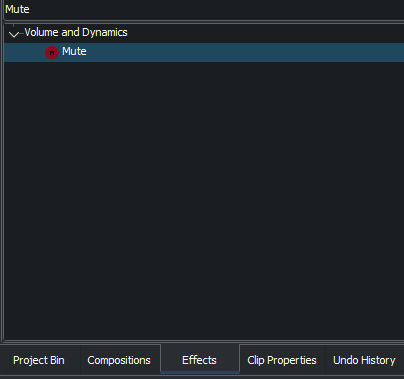
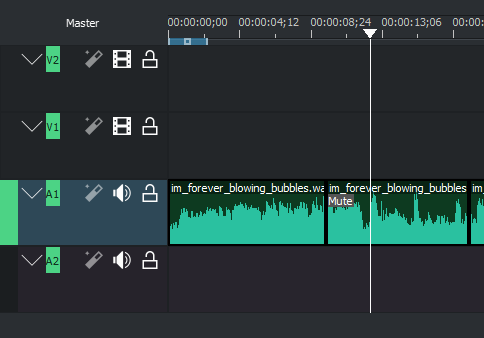
No Comments